Here's the download page, I highly suggest reading the following post in its entirety
What Is SplitterZ?
SplitterZ is a new timer that aims to take the functionality of Llanfair and the sleek design of Wsplit and combines them into one timer.
Tell Me More!
Main Timer:
Alright! SplitterZ keeps track of how far ahead you are at various user set checkpoints. A central, detailed split shows information on your current split. This is one of SplitterZ's best features. The image below shows off the look and features of SplitterZ.
 |
| SplitterZ |
Gold colored splits indicate a new best segment time (more on that later.) Green splits are ahead of your personal best, and red splits are behind your personal best.
The Split in the middle of the timer shows a more detailed image for your split, along with a separate timer that times only the individual split. The Final, purple split is the last split of the run. If you elect to show the last split, this is how it will appear.
Run Editor:
The run editor is very simple and easy to use. Just create a new run, and add and rename splits to your desire! Click the segment image column to add a images to customize your splits!
 |
| Run Edit Dialog |
The run editor has some variables that are not currently used, so please ignore them, they may be made useful in future versions :)
Options:
The options dialog is rather small right now, but I do have support for global hotkeys.
 |
| Global Hotkeys Dialog |
And some more general options:
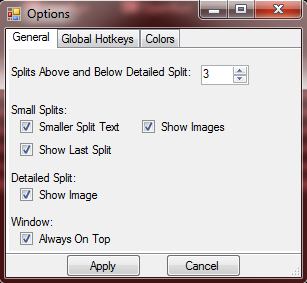 |
| General Options Dialog |
Most of this is self explanatory, but definitely use the smaller split text option, it's much prettier :)
Colors do not currently work, but you can have some fun pretending they do :P
Best Splits
The Best Splits feature keeps track of the fastest you've ever completed an individual split. It gives the user an idea of the absolute fastest they could complete their run if they played perfect. Right click the timer and click the best split option to see your sum of best splits!
Upcoming Features
SplitterZ is nowhere near complete, I still have a lot I want to add. I'll hit on some of the bigger features here:
- Custom colors for all timer areas
- Pause timer
- Countdown timer
- PB/WR video management
- Compare against 2 sets of splits
- Custom counters (i.e. Golden Skulltulas, Random Encounters, Deaths)
- And more!
Contact Me
I look forward to hearing any and all feedback about SplitterZ! Feel free to email me at splitterz420@gmail.com to report bugs, request features, or to just ask any questions!
Support SplitterZ
If you feel so inclined, I do take donations if you'd like to show your support for SplitterZ. Donations of $30 or more will allow you to work with me on a reasonable feature of your choice!
This looks gorgeous! I really like how the middle split stands out.
ReplyDeleteTwo suggestions for the interface:
1. Perhaps leave off the fractions of seconds for previous splits once the time gained or lost is over a minute. Reading "-09:09.7" is a bit difficult / easy to trip over. This might also be alleviated simply by cutting the leading zero.
2. Add "#" sign to the attempts counter, otherwise it's a lot more ambiguous what the number means.
Other than those two minor nitpicks, it looks amazing. Hoping to see more development soon.
This comment has been removed by the author.
ReplyDeleteOk so just one small problem:
ReplyDeleteHow do I fix this.....?
http://prntscr.com/1x7zm5
Here's while running:
http://prntscr.com/1x7zp4
Otherwise it's great. Thanks for the help in advance
(Sorry I deleted my other post. Forgot to do something. Derp)
It looks like you're a victim of Windows screwing around with font sizes. You should be able to fix it by going into control panel->Display then selecting "smaller (100%)" for the text size
DeleteThanks!
-tlo
(this is the same guy, just on my Youtube account)
DeleteOk so I tried that, but the only option I see is to change the size of everything, and that makes lots of things too small for me. It's really uncomfortable to look at because it makes it really small. Is there a way to make just the test size smaller? I'm on Windows 8 if that helps.
This comment has been removed by the author.
ReplyDelete